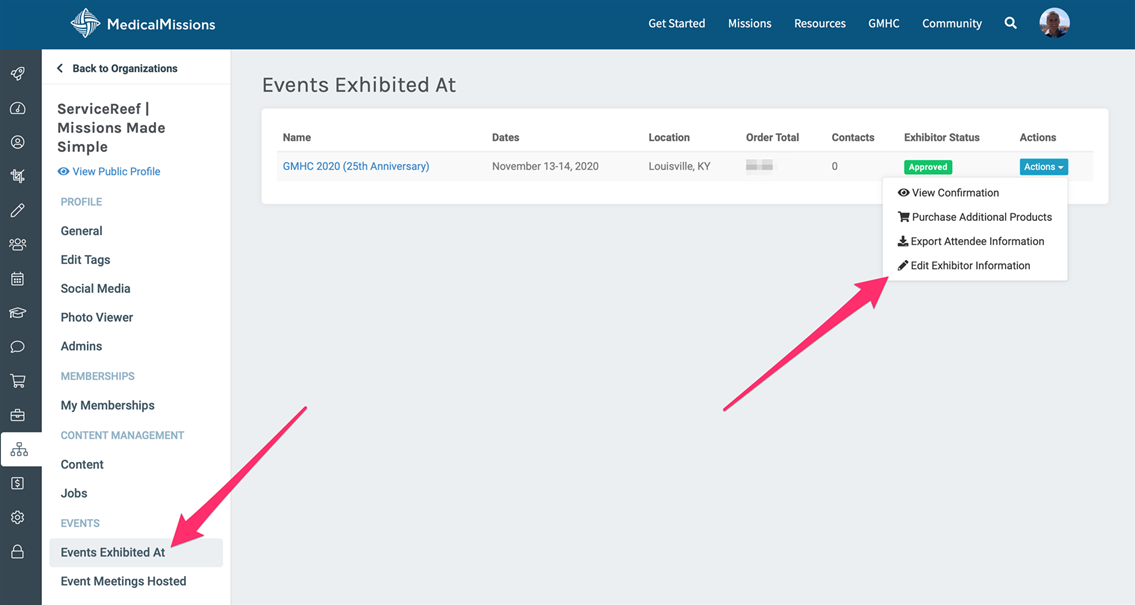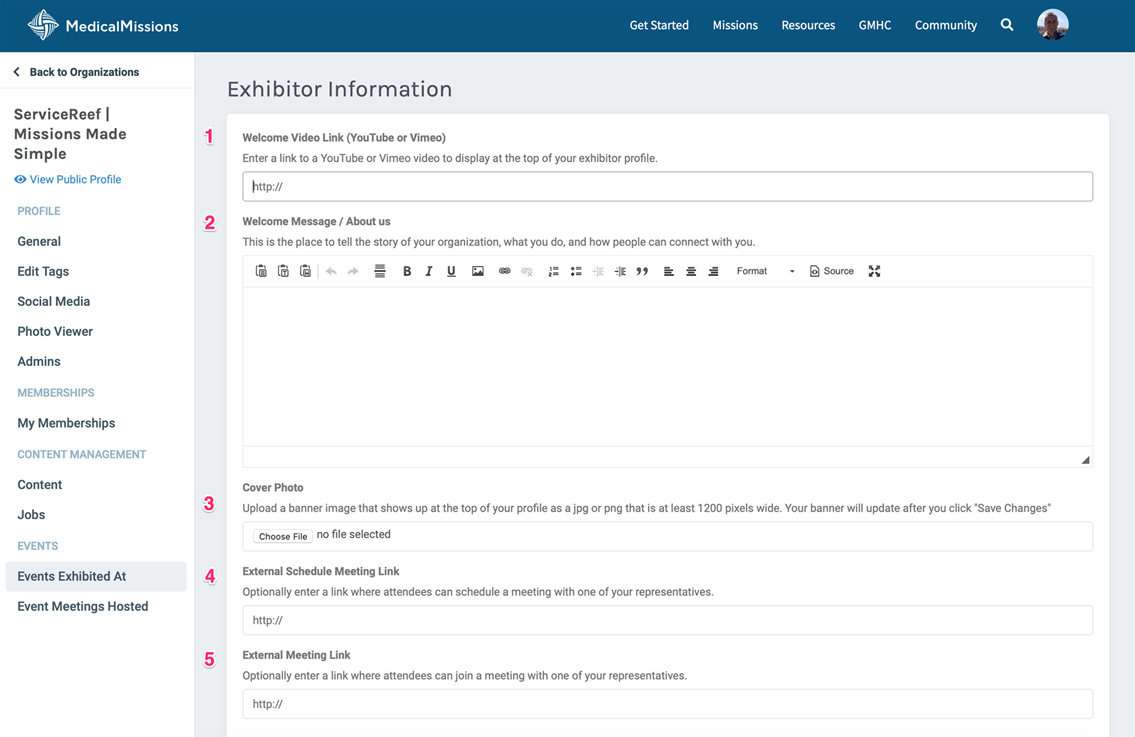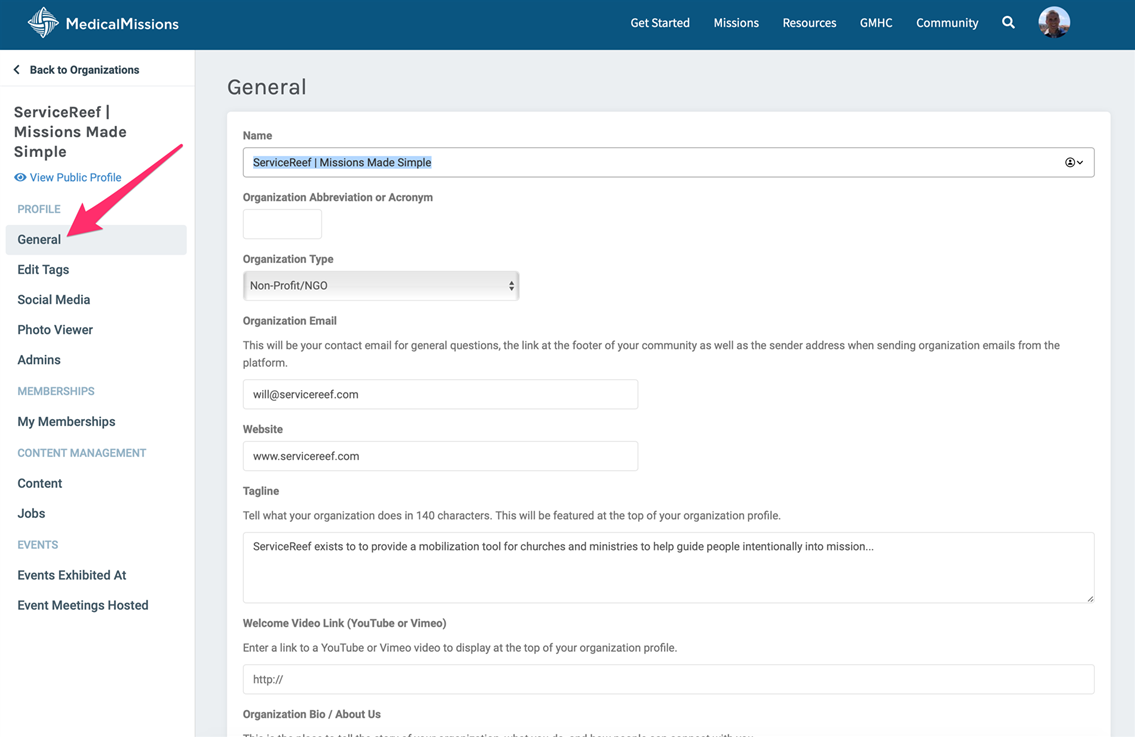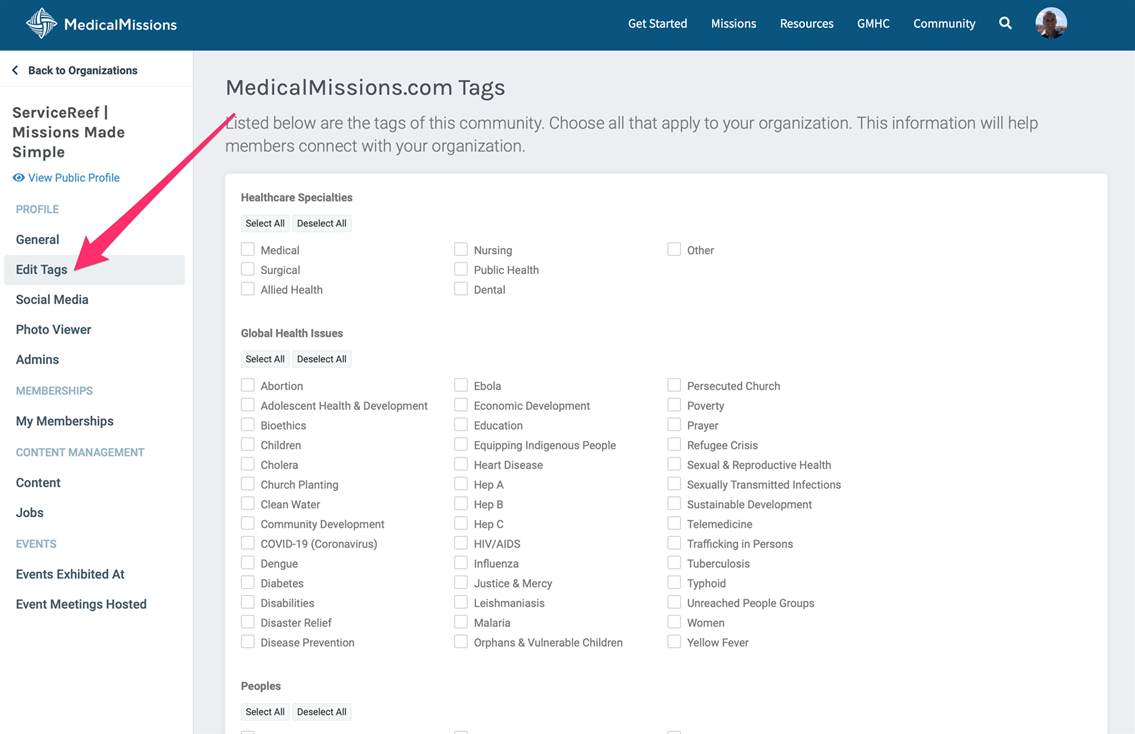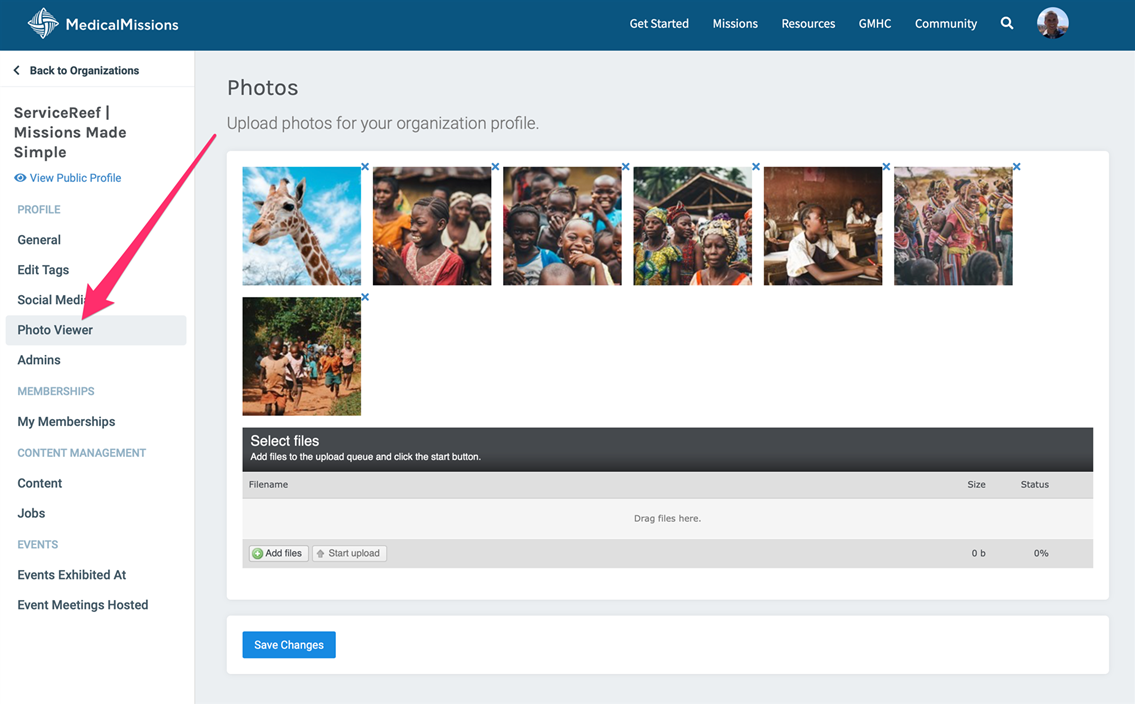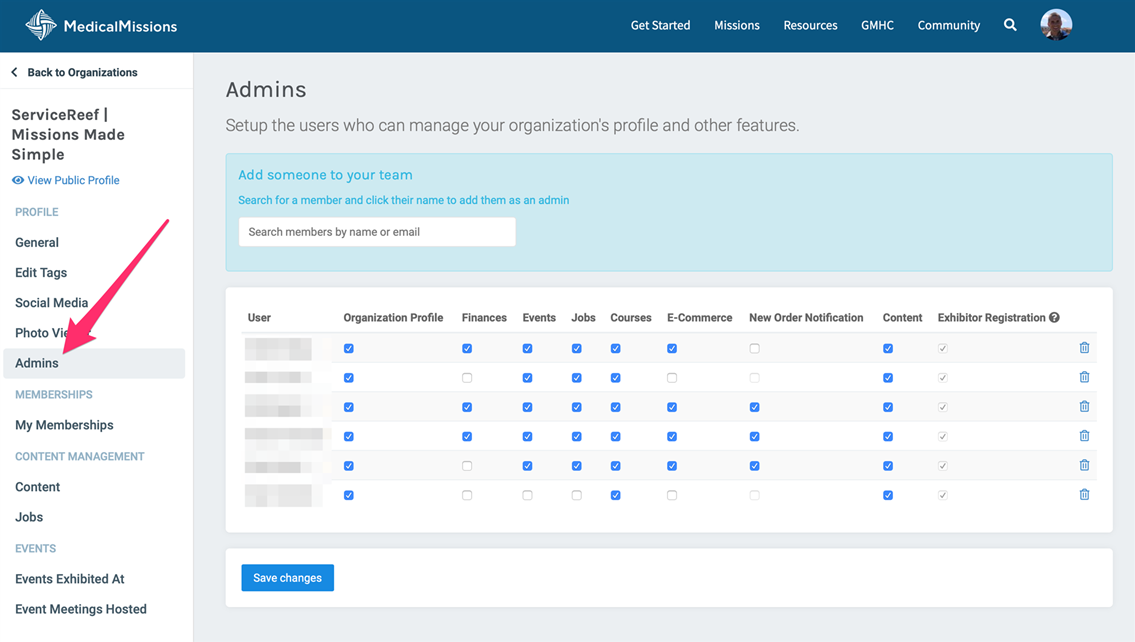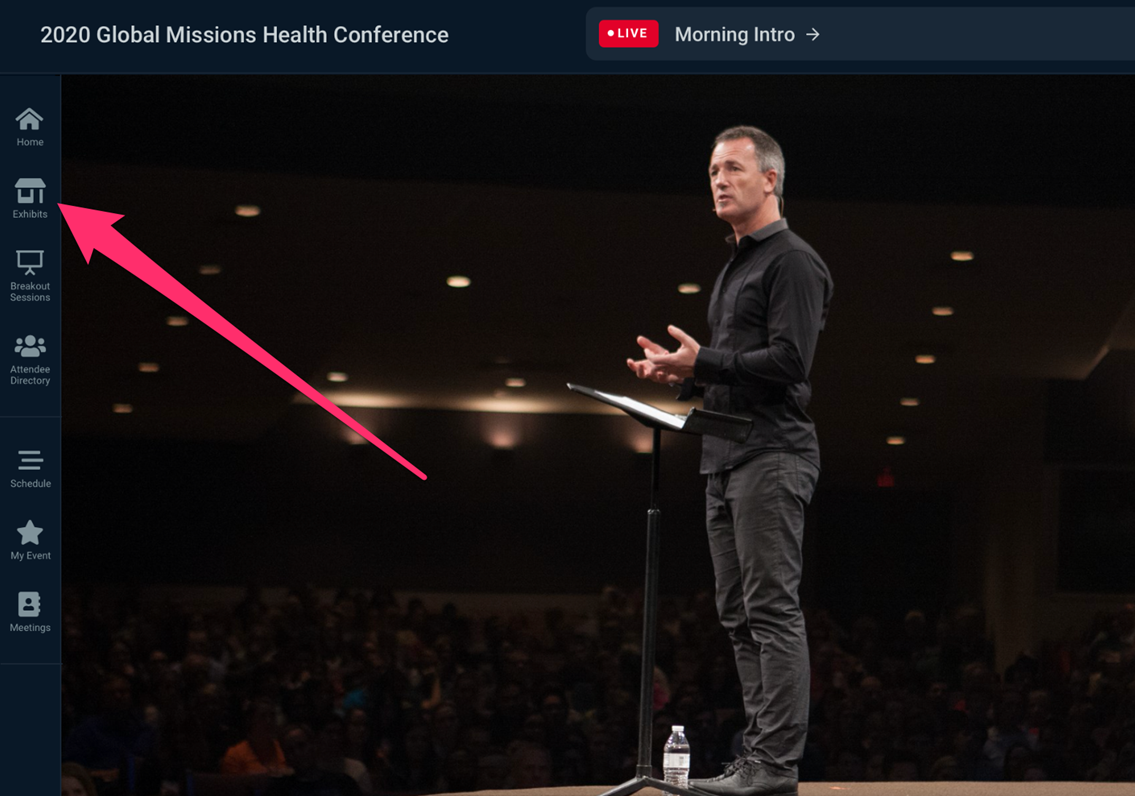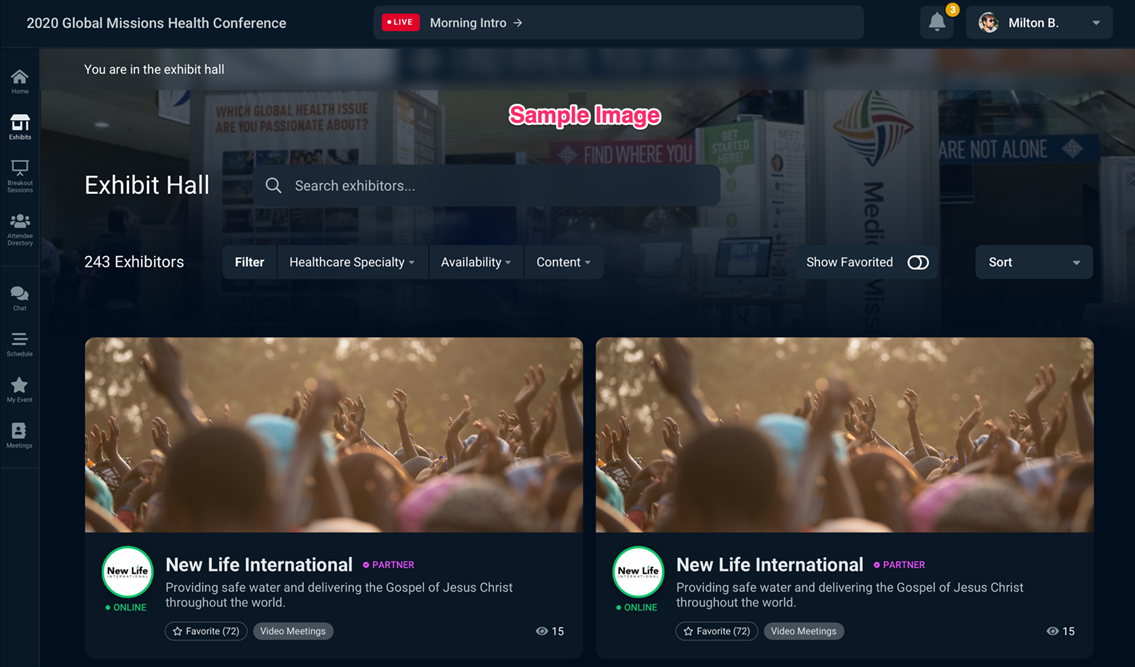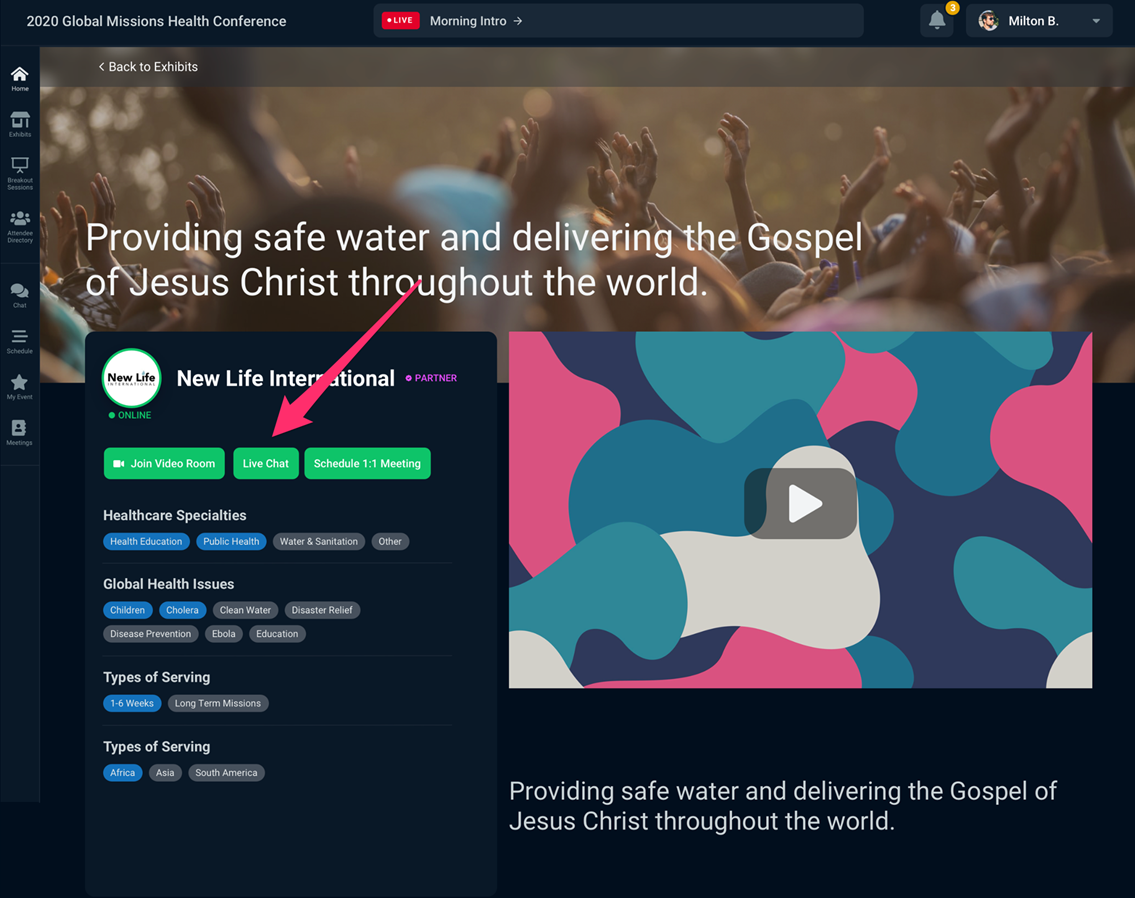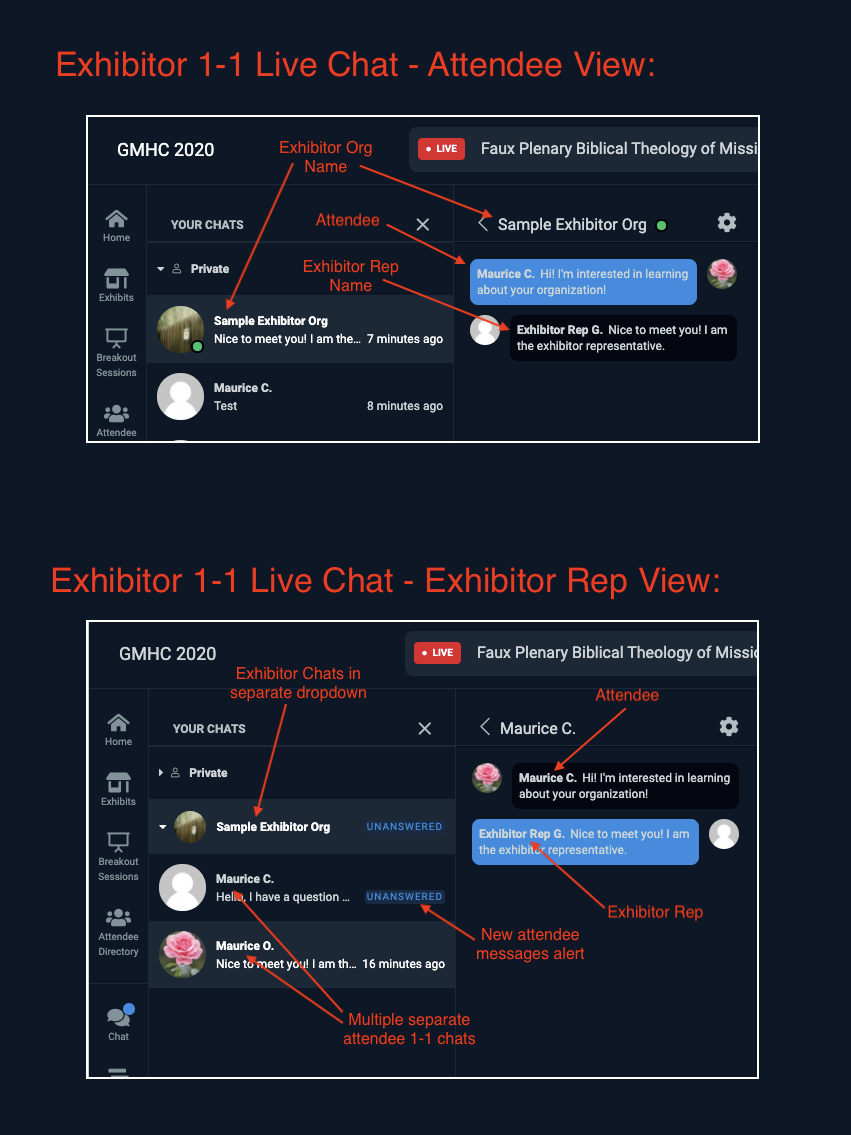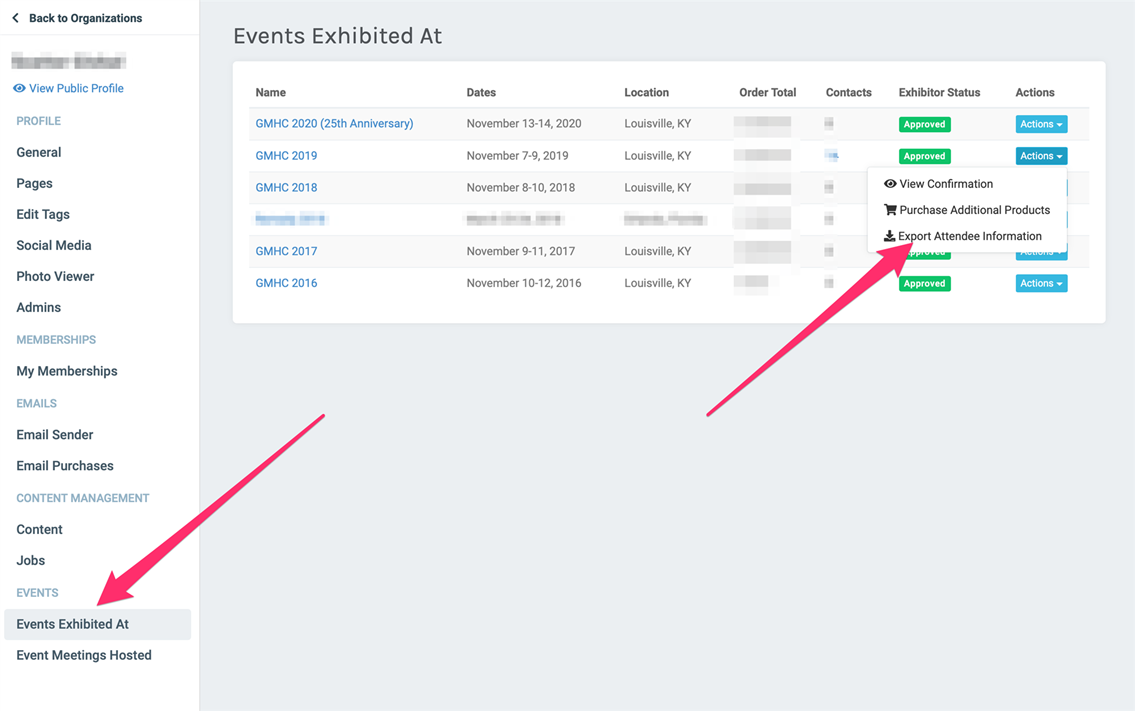Exhibitor Help Line - 502-253-8158 (8a - 5p EST)
Step by Step Guides
1. Update Profile for Virtual Event
Step 2 - Update Virtual Event Fields
These fields are specifically for this event.
- Welcome Video - add your organization's highlight video OR a custom made video to welcome GMHC attendees.
- Welcome Message - write your welcome message for GMHC attendees.
- Cover Photo - add a cover photo that captures your organization's mission well.
- External Meeting Schedule Link - add your Calendly link (or whatever tool you use for scheduling meetings).
- External Meeting Link - add your Zoom (or whatever other tool you plan on using for video chat).
NOTE: Your virtual event profile page and page settings are different from your general MedicalMissions.com profile page.
Step 6 - Update or Add Admins
You can have as many organization admins as needed. Admins must have a MedicalMissions.com account to be added as an admin for your organization.
NOTE: For an individual to manage an organization's event profile and event live-chat they must be an organization admin with "Exhibitor Chat" permission AND they must have registered for the GMHC.
2. Managing Event Live-Chat
3. Accessing Leads
You can access all of your lead contacts through your organization profile.
- First, log into your account and then access your organization's profile management page.
- Look for the Events tab on the left and then Events Exhibited At
- Here you will see a list of all events and an Actions button on the far right.
- Click Export Attendee Information to export the list of people who have shared their contact information with you.
NOTE: Access to this data does not expire. You can access at any time following the GMHC.
Frequently Asked Questions
Do you have to register for the GMHC to work a virtual booth?
Yes, each individual working a booth at the GMHC must have a personal registration for the GMHC AND be an organization admin. This will give access to help manage the live-chat and the organization profile.
When can we access our leads?
All lead data is real-time and be accessed immediately or anytime after the GMHC.
Can we have more than one Zoom link?
No, there is a single field for loading your Zoom link.
When can we preview what our event page will look like?
The event will open 24 hours ahead of time for you to review the event page and make edits. You can make edits at any point before or during the GMHC to your profile page.
Can we have more than one Calendly link?
Currently you can only have one Calendly link for your virtual event profile. Many organizations are creating a dedicated email address to connect with their Calendly account (ex: events@medicalmissions.com). This can then be shared by multiple people in your organization, as needed.
How will people know when we are live and available to connect with people?
Zoom or Video Links - the button to link to a Zoom (or other tool) will be live and active when you have a Zoom link posted. If you plan on stepping away for a period of time from Zoom it's best to remove your Zoom link from your profile and then reenter a new Zoom link once you are back (or the same one).
Live-Chat - if one exhibitor representative is present then the live-chat feature will display with a notation for someone present.
Will there be a test run event?
No, we had originally planned on hosting a test event but decided not to do this thinking it would probably cause more confusion with multiple events, multiple links, etc. Additionally, you’ll be able to log in and test things 24 hours ahead of the GMHC going live so that essentially serves as a window to test and explore.
When do we get access to our event profile?
You will have access to your event profile 24 hours ahead of the event. You can make changes at that point if needed. You should have already updated your profile with your most recent video, background image, updated tags, etc. Instructions are posted above.
Who can manage our virtual event profile?
Remember, only individuals who are both registered for the GMHC and who are noted as organization admins. Step 6 above can give you guidance on how to add and review your organization admins.
How should we best engage in chat?
There are three core chat areas on the event page. Here are the best ways to engage (as an exhibitor) in each area.
-
Exhibit Hall - go all in! Be ready to engage in live-chat with individuals. Each live-chat session is private between you and the attendee plus the chats save post-event so you can continue engaging with them.
-
Breakout Sessions - if you are simply attending (and not the presenter) then join in live-chat as an attendee to learn and engage. These are not promotional times for organizations.
-
Main Chat - same as above, engage here as an attendee with others. Please note - advertisements posted in the main chat will be removed and the user may be blocked from chat.
How should we best prepare for the GMHC?
We’re just a week out so the biggest way to prepare… pray! Here are a few things to make sure you’ve done.
-
Build Your Team
-
Updated Your Profile
-
Entered a Zoom Link
When and how does the website show we are live at our booth?
There are four ways for attendees to engage with you - let’s unpack each one here to explain how it works for showing you being live and present.
-
Live-Chat - this will be live Friday and Saturday from 12p - 7p
-
Zoom (or another tool) - this will be live from 12p - 7p on Friday and Saturday as well. If you do not plan to be present in a video chat room that entire time then simply remove your Zoom link from your profile and then re-enter that when you come back. You may also note in your profile the hours you plan to be there on Zoom.
-
1:1 Meetings - as you’ve created your Calendly meeting tool, that can be engaged by attendees anywhere from 24 hours ahead of the GMHC all the way through the event. We do recommend you set those meeting opportunities for the week following the GMHC so you can be more fully engaged during the GMHC in live-chat and video chat.
-
Sharing Contact Info - attendees can share their contact information with you at any point without you being present at your virtual booth or not.